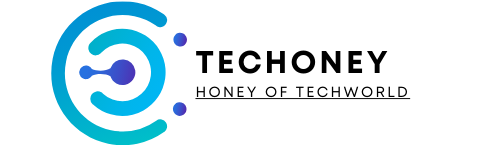To turn your old laptop into a Chromebook, install a Chrome OS-compatible operating system like CloudReady. This process revitalizes aging hardware with a streamlined, web-centric platform.
Transforming your outdated laptop into a Chromebook can breathe new life into hardware that’s lost its luster. As technology evolves, many find their older laptops gathering dust, no longer able to keep up with the demands of modern software. Installing a Chrome OS variant on your old device is a cost-effective solution that can provide a fast, secure, and simple user experience.
This approach is perfect for users who primarily rely on web applications and services, as Chrome OS is designed to be lightweight and focused on cloud connectivity. The transition is especially beneficial for educational environments or businesses looking to extend the lifespan of their existing equipment without incurring the high costs of new devices. Embracing this eco-friendly choice not only maximizes resources but also aligns with sustainable computing practices.
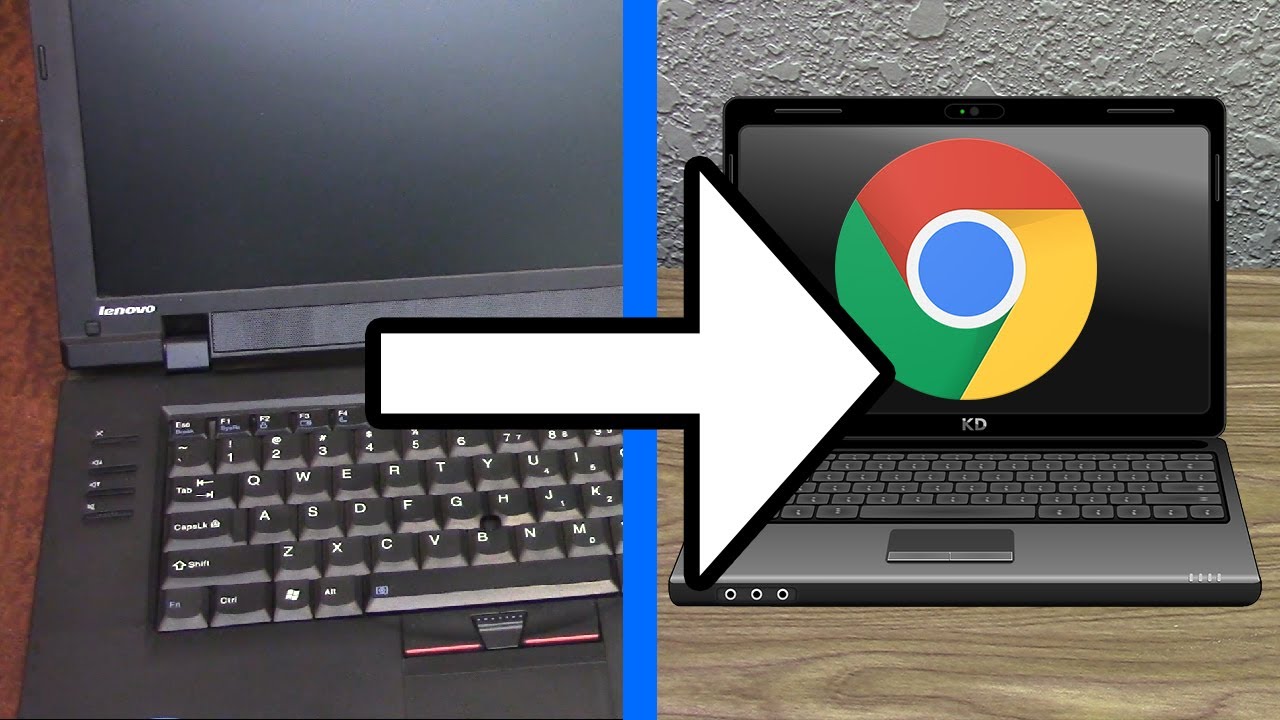
Credit: www.youtube.com
Creating A Bootable Usb Drive
Reviving an old laptop with Chrome OS breathes new life into it. The first step is creating a bootable USB drive. This guide will walk you through the process, ensuring you’re ready to transform your laptop into a Chromebook.
Downloading The Chrome Os Image
To start, you need the Chrome OS image file. This file contains the operating system you’ll install on your laptop. Here’s how to get it:
- Visit the official Chrome OS download page.
- Select the version compatible with your device.
- Click the download button.
- Save the file to your computer.
Choose the right version for your laptop to ensure compatibility.
Creating A Bootable Usb Drive Using Etcher
With the Chrome OS image downloaded, use Etcher to create your bootable USB drive. Follow these steps:
- Download and install Etcher from its official website.
- Insert a USB drive with at least 8GB of space into your computer.
- Open Etcher and select the downloaded Chrome OS image file.
- Choose the USB drive as the target.
- Click ‘Flash!’ to start the process.
Wait for Etcher to finish. Your USB drive is now a Chromebook installer.

Credit: www.pcworld.com
Installing Chrome Os On Your Laptop
Are you ready to breathe new life into your old laptop? You can transform it into a Chromebook! With Chrome OS, your laptop gains speed, security, and access to cloud-based tools. This guide walks you through the installation process, step by step. Let’s start by creating a bootable USB drive and then installing Chrome OS on your laptop’s hard drive.
Booting From The Usb Drive
First, set up your laptop to boot from a USB drive. This is a crucial step before installing Chrome OS. Here’s how:
- Insert the Chrome OS USB bootable drive into your laptop.
- Restart your laptop and press the key that opens the boot menu. Common keys include F12, F2, or Esc.
- Select the USB drive from the list of devices.
- Your laptop will now boot from the USB, and the Chrome OS installer should appear.
Installing Chrome Os On Your Hard Drive
With the bootable USB drive in place, you’re ready to install Chrome OS. Follow these steps:
- From the Chrome OS installer screen, choose your language and keyboard layout.
- Connect to Wi-Fi to ensure latest updates during installation.
- Accept the terms to proceed with the installation.
- Select the ‘Install OS’ option to begin the installation process.
- Wait as Chrome OS installs on your laptop’s hard drive. This may take some time.
- Once installation completes, remove the USB drive and restart your laptop.
- Welcome to your new Chromebook experience!
Note: Installing Chrome OS will erase all existing data on the hard drive. Ensure you back up any important files before proceeding.
Using Your Chromebook
Have you transformed your old laptop into a Chromebook? Great decision! Now, let’s dive into the exciting journey of using your new Chromebook. Effortless navigation and seamless syncing with your Google account await. Discover how to install apps and make the most out of your Chromebook’s capabilities.
Navigating The Chrome Os Interface
Chrome OS is known for its simplicity and speed. Here’s how to get around:
- Launcher: Click the circle icon to access apps and search.
- Shelf: The bottom bar holds your favorite apps for quick access.
- Status Area: Check battery, Wi-Fi, and your profile at a glance.
Installing Apps From The Chrome Web Store
Expand your Chromebook’s functionality with apps. Follow these steps:
- Open the Chrome Web Store.
- Search for the app you need.
- Click Add to Chrome to install.
Syncing Your Google Account
Keep your info up-to-date across devices. Here’s how to sync:
- Click your profile picture in the Status Area.
- Go to Settings and select Sync and Google services.
- Customize what you want to sync and click Confirm.
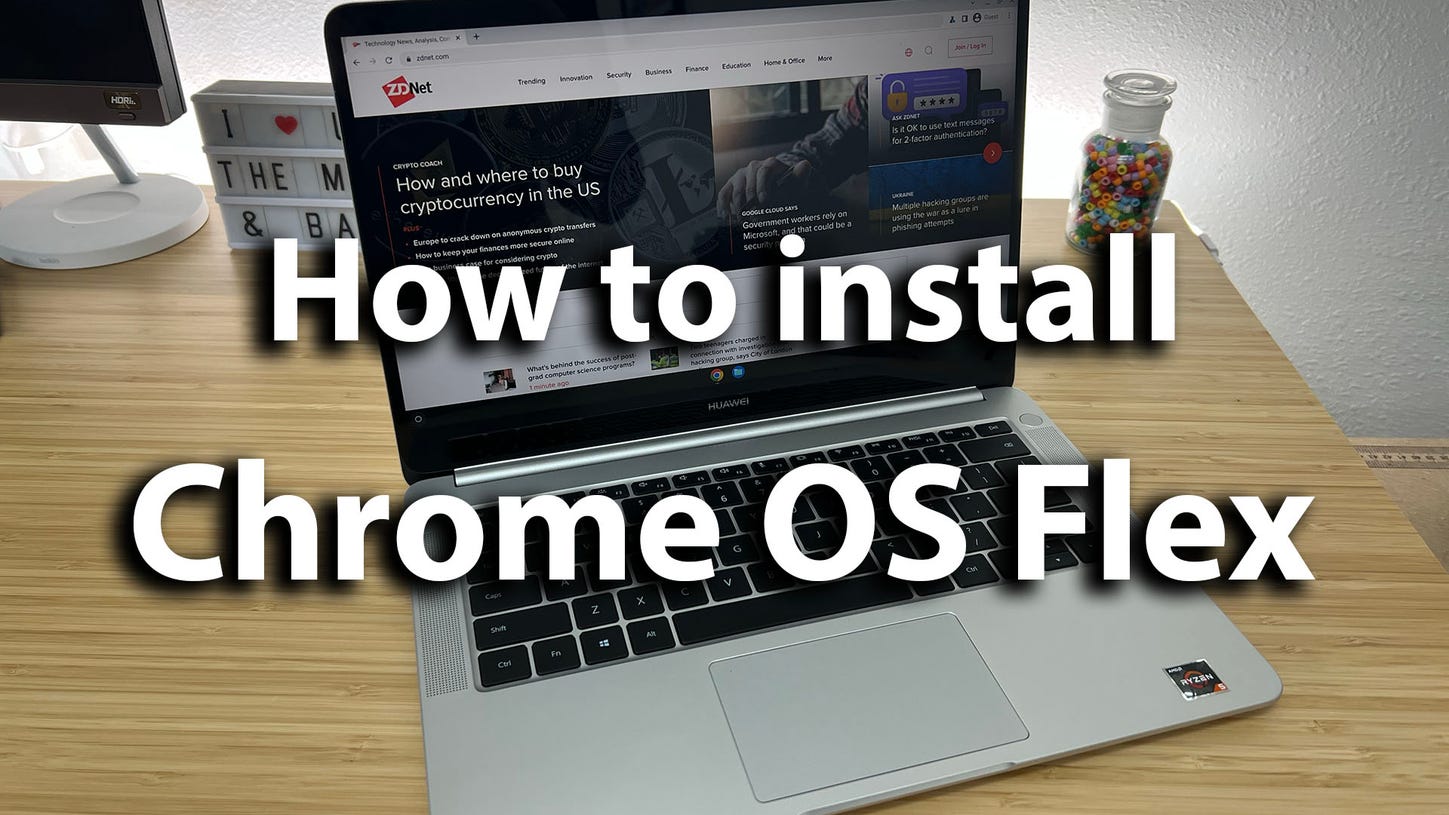
Credit: www.zdnet.com
Frequently Asked Questions
Can I Convert An Old Laptop To A Chromebook?
Yes, you can convert an old laptop into a Chromebook by installing Chrome OS with a program like Neverware’s CloudReady.
Can You Install Chromeos On An Old Laptop?
Yes, you can install ChromeOS on an old laptop using third-party software like Neverware’s CloudReady, which transforms aging hardware into a Chromebook-like device. Ensure your laptop meets the minimum system requirements before installation.
How Do I Install Google Chrome On An Old Computer?
To install Google Chrome on an old computer, visit the Chrome website. Download the installer compatible with your system. Run the downloaded file and follow the on-screen instructions to complete the installation. Ensure your operating system meets the minimum requirements for Chrome.
How Do I Change My Computer To A Chromebook?
To change your computer to a Chromebook, download and install Chrome OS Flex from Google, creating a bootable USB drive for installation. Ensure your device is compatible, back up data, then boot from USB and follow the on-screen instructions to install.
Conclusion
Breathing new life into an old laptop by converting it into a Chromebook is both eco-friendly and economical. This transformation unlocks faster performance and access to a host of Google services. Why let a good piece of technology gather dust when it can still offer so much?
Give your old laptop a new purpose and enjoy the benefits of a Chromebook today.